- Print
- DarkLight
- PDF
Overview
This release of the CAD Add-in [22.2] Grid 2.0 – preview is meant as a technology preview. The aim is to test the speed and limited functions listed in the feature. If suitable the Grid 2.0 functionality will be expanded in future versions of the software. By including the existing Property grid and the new Grid 2.0 side by side users can evaluate the speed and performance of the two systems.
.png)
Layout
After pressing the Sovelia>Property Management>Grid 2.0 button you will be presented with the Grid 2.0 window showing the top-level part, assembly, or drawing. There are 4 fixed columns displayed.

| Column Name | Description |
|---|---|
File status | Tick box = selected or unselected Expandable Arrow =assembly has children Bend = belonging to a parent Icon showing Assembly, part or drawing |
Sovelia Status | Blue circle = Referenced into Sovelia Red circle = Not referenced into Sovelia Yellow circle = Referenced but a revision mismatch |
Part Number | Contents of the Part Number property |
Revision | The revision in Sovelia. This can be blank if not referenced in Sovelia. There can be an orange line at the start of the box indicating a Revision mismatch |
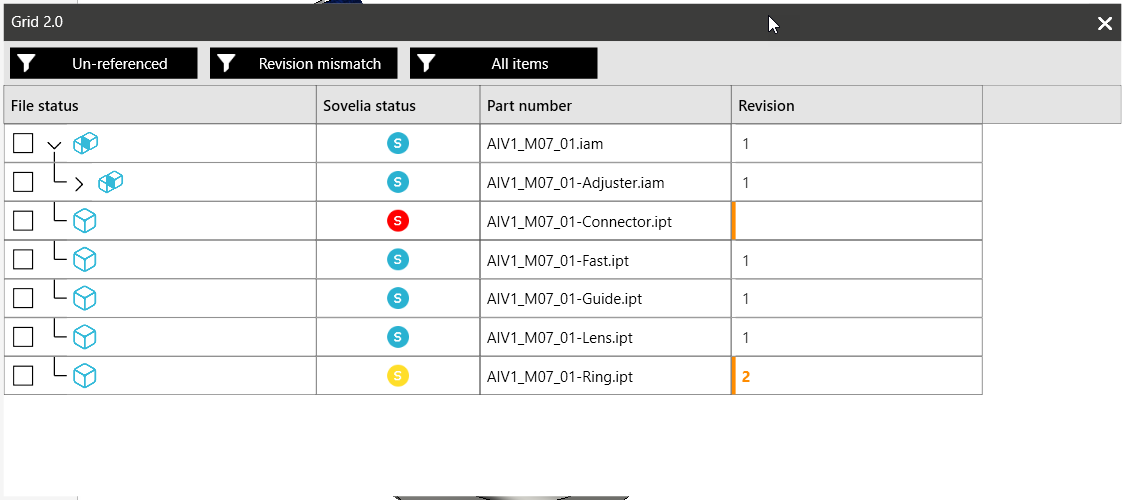
Quick filter buttons
At the top of the window are three quick selection buttons to filter the list.
| Filter name | Description |
|---|---|
Un-referenced | Shows only assemblies, parts or drawings without a Sovelia reference |
Revision mismatched | Shows only referenced into Sovelia assemblies, parts or drawings where the revision in the file is different to that of the revision in Sovelia |
All items | Displays any assemblies, parts or drawings in the model |
Features
Apart from using the tool to check Un-referenced and revision mismatched items there are also several commands available in the preview tool.
To access the commands, you must first select at least one of the boxes in the File status column. This will then display some tools. There are no changes to the tools from the standard behaviour of the existing Property grid tools (they are the same).
| Feature | Single select | Multi select |
|---|---|---|
Synchronize Properties | Yes | Yes |
Property card | Yes | No |
Open in Sovelia | Yes | No |
Edit | Yes | Yes |
Promote | Yes | Yes |
Revise | Yes | No |
Publish | Yes | Yes |
Copy to clipboard | Yes | Yes |
Open file | Yes | Yes |
Remove Sovelia synchronization | Yes | Yes |
Refresh Properties | Yes | Yes |
Replace with primary | Yes | Yes |
| Clone Component | Yes | No |
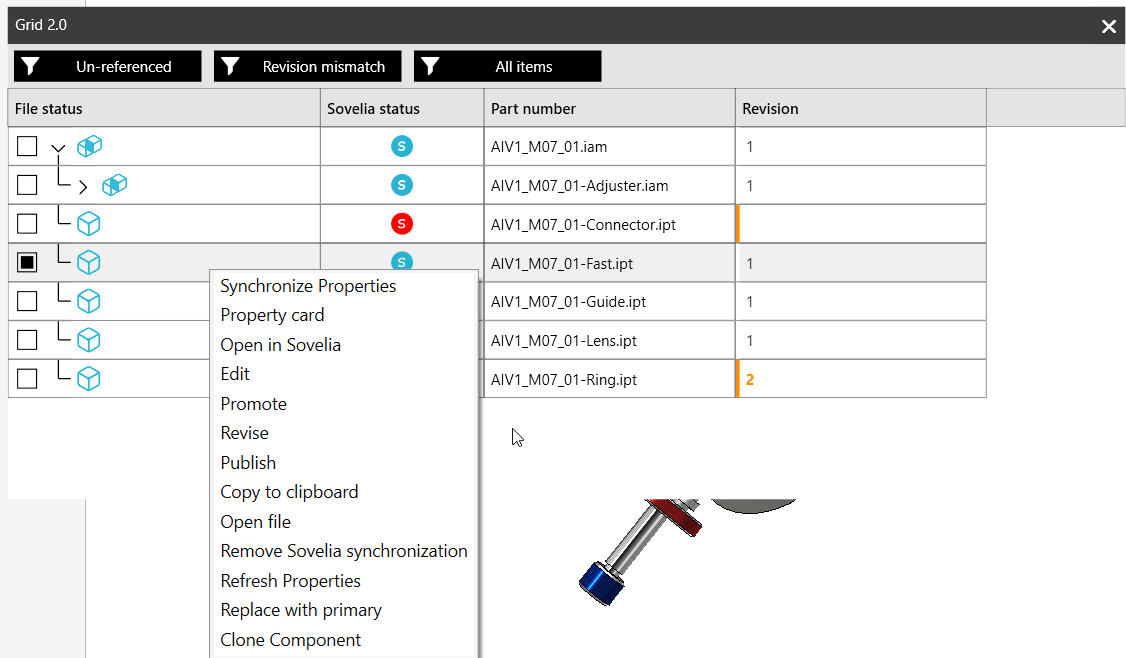

Feedback
If you have any feedback regarding the performance, features, functions or any other aspect of the tool please contact tim.ray@symetri.com or you Symetri consultant to discuss your question.


